How to use radiated emissions report
- Use meta data to generate report(s)
- Create Report
After login by username and password Visit RET reports index page, User can review historical reports, if there is any newly uploaded test data, a prompt and the "Create Report" button will be generated. Click "Create Report" to proceed...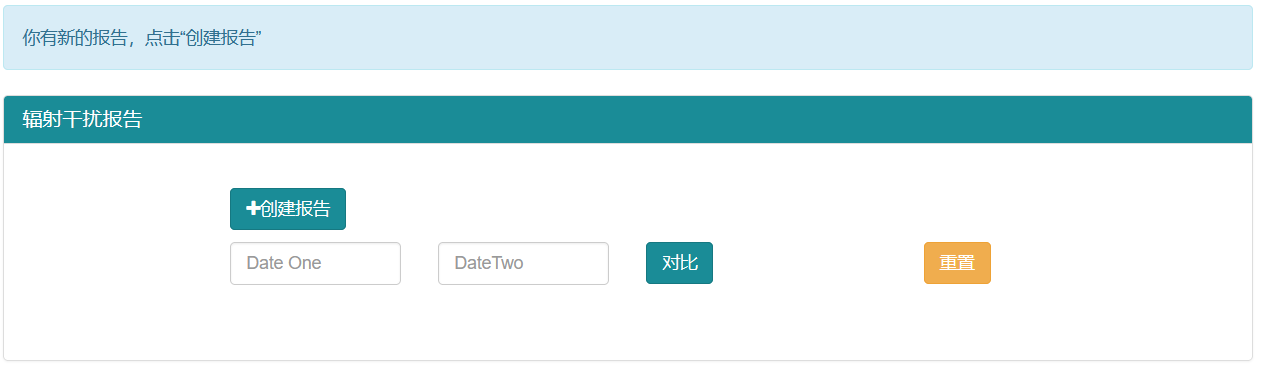
- Multi-select meta data to generate bulk reports
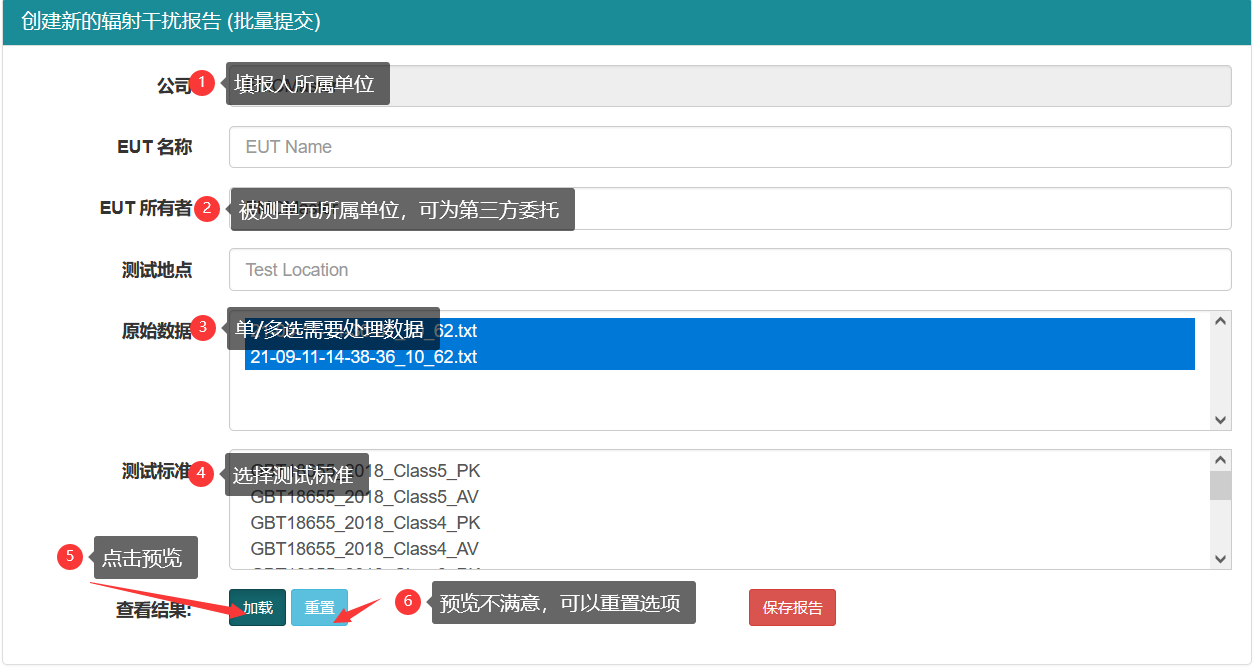
- Preview loaded limitation lines
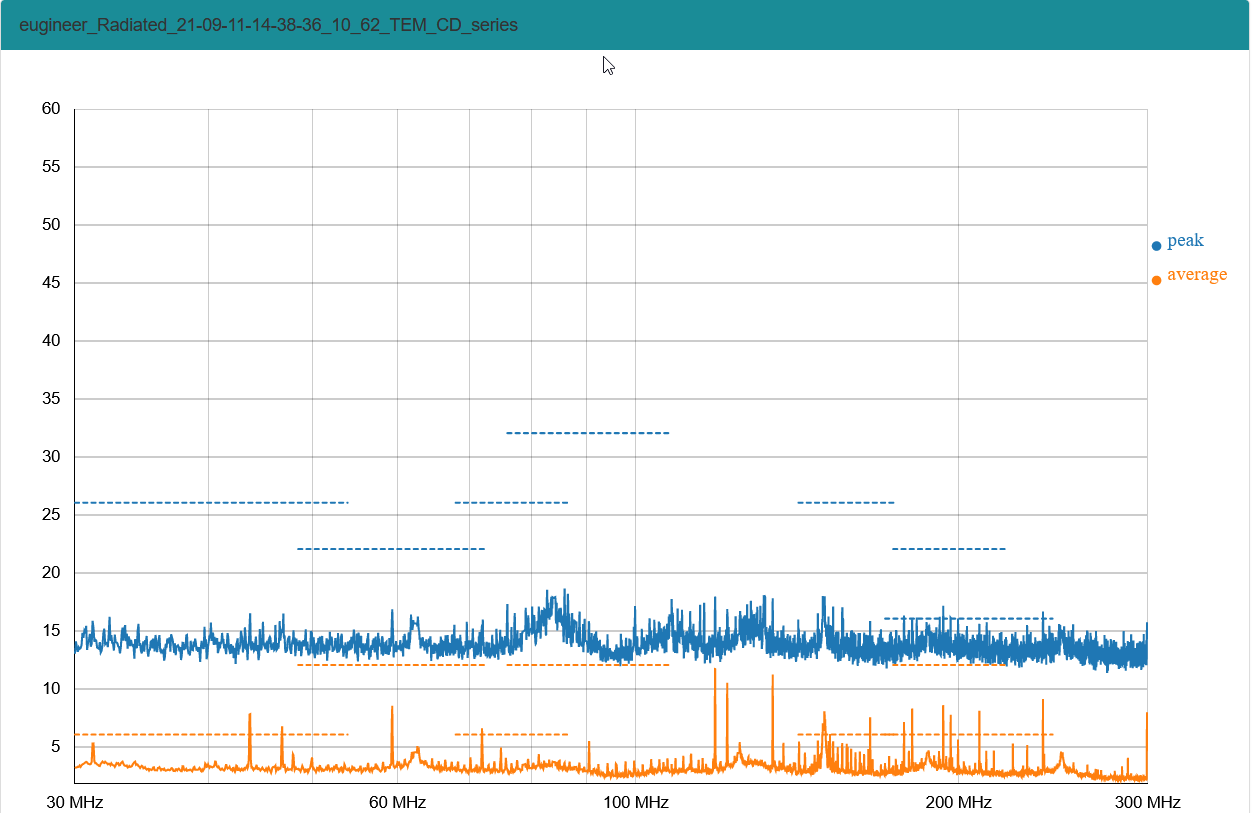
- Click "Save" button to generate and save report(s)
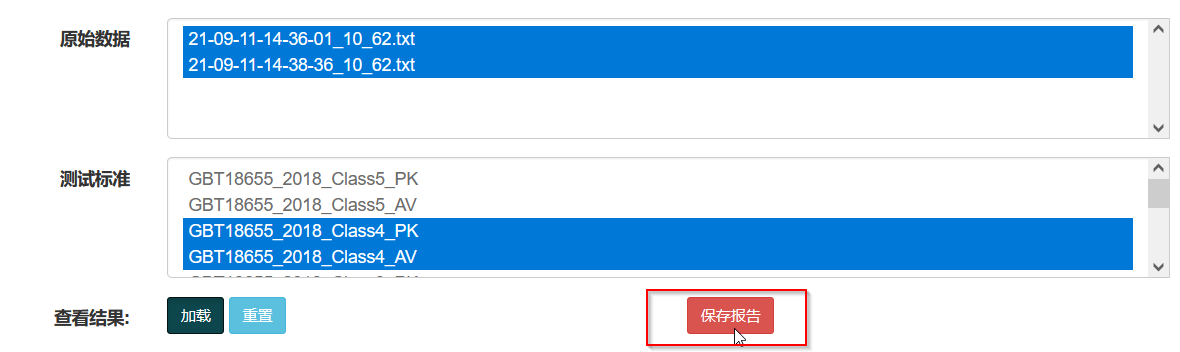
- View test report
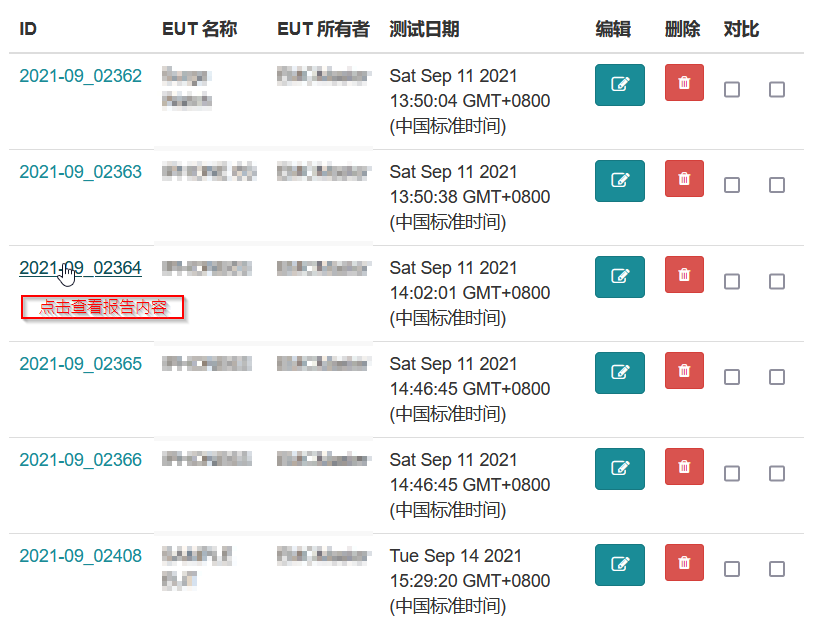
- Create Report
- Edit generated EMI Report
- Visit the index page where the reports are listed, and click the "Edit" button
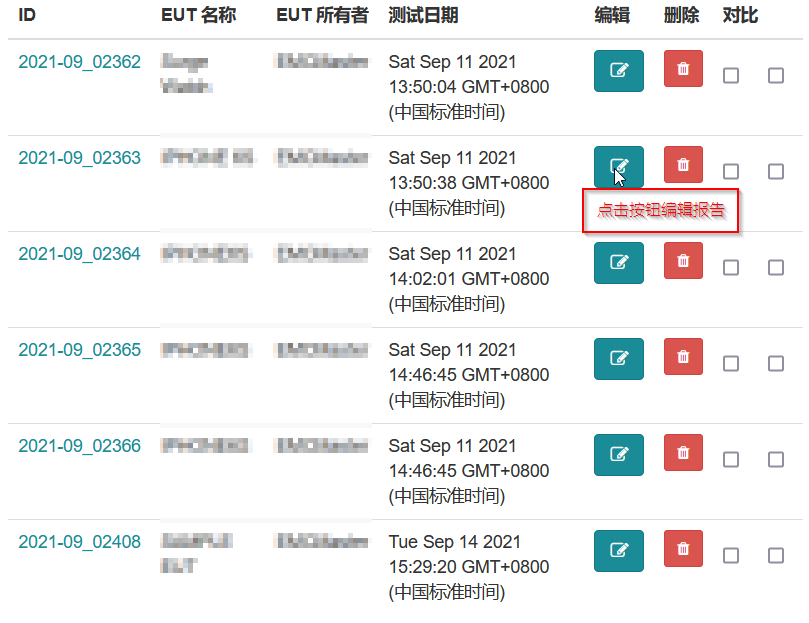
- Enter the edit page to edit. Among them, the editable part is highlighted, and the uneditable part is gray.Click the "Reset" button to cancel the editing, click the "Save" button to save the editing results
The editable field is highlighted, the uneditable field remains gray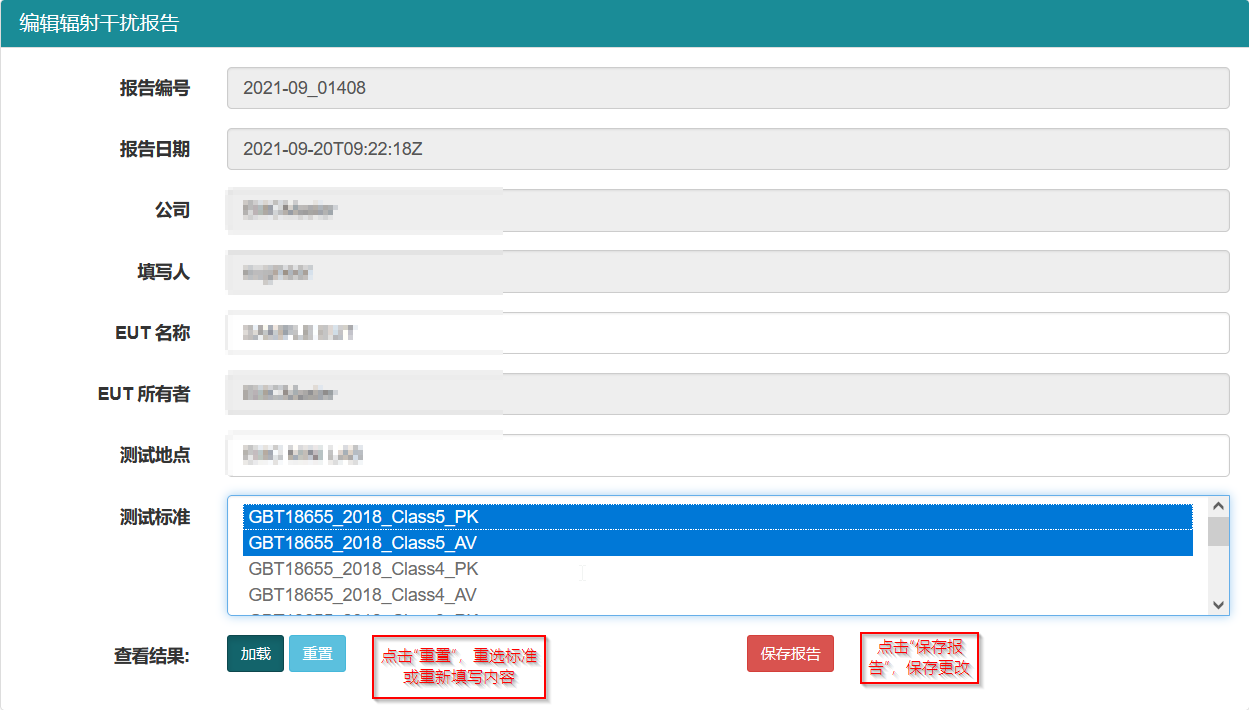
- Visit the index page where the reports are listed, and click the "Edit" button
- Cloud computing assisted radiated emissions rectification
- Waveform comparison before and after rectification
??faq.ret.before_en_US??
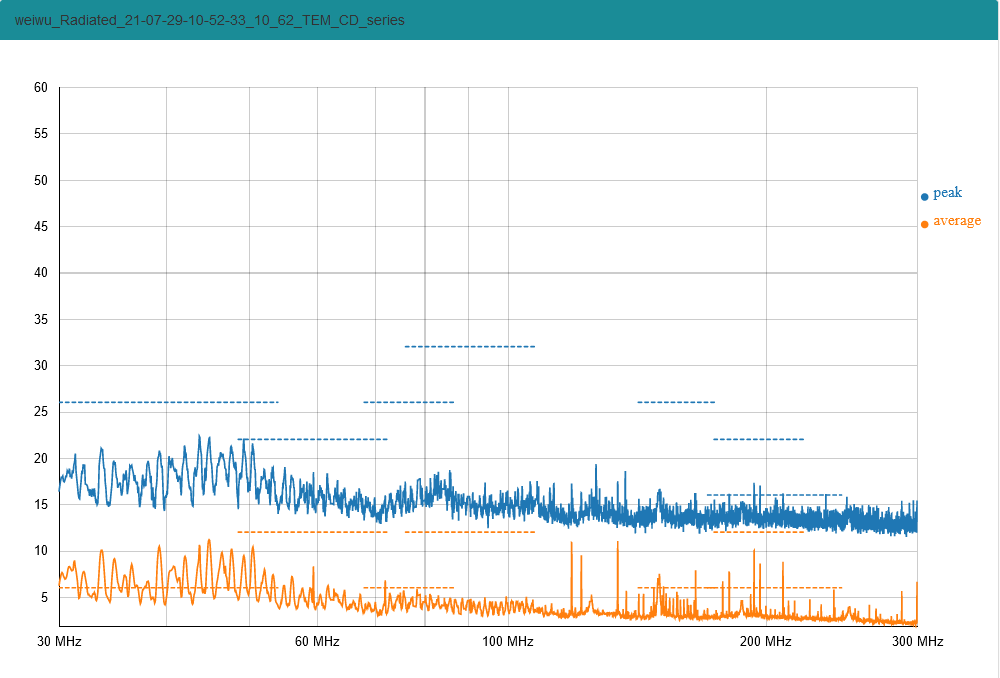
??faq.ret.after_en_US??
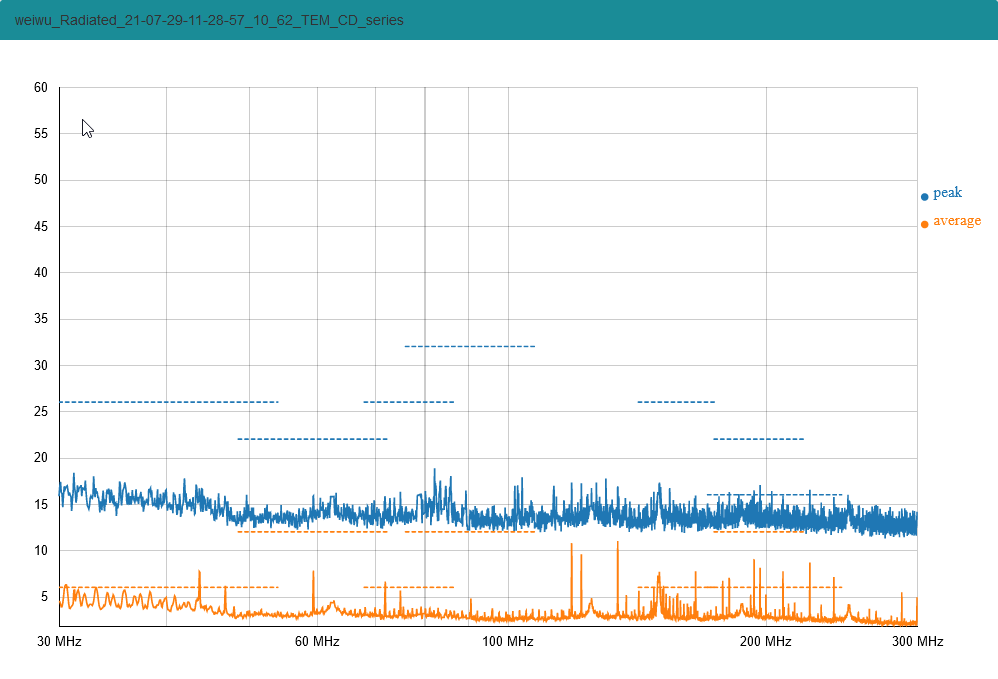
Select the above two reports on the selection list and click the "Compare" button
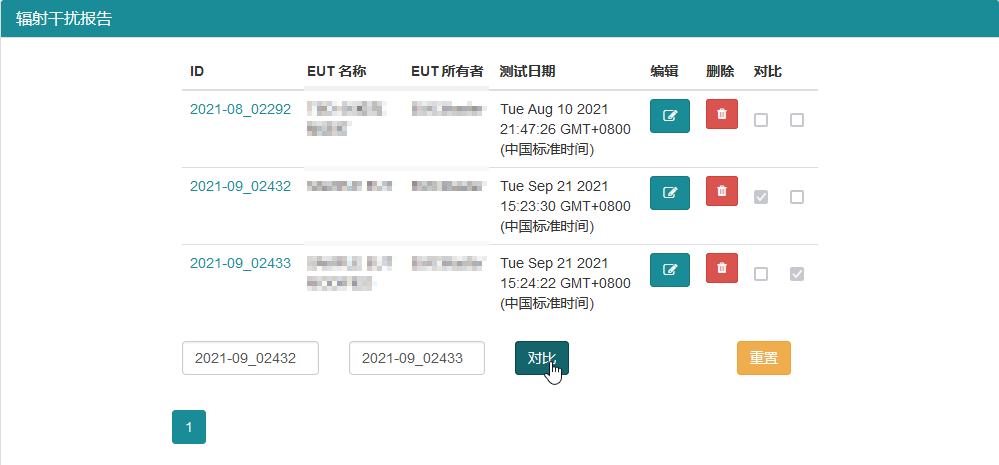
Show comparison results
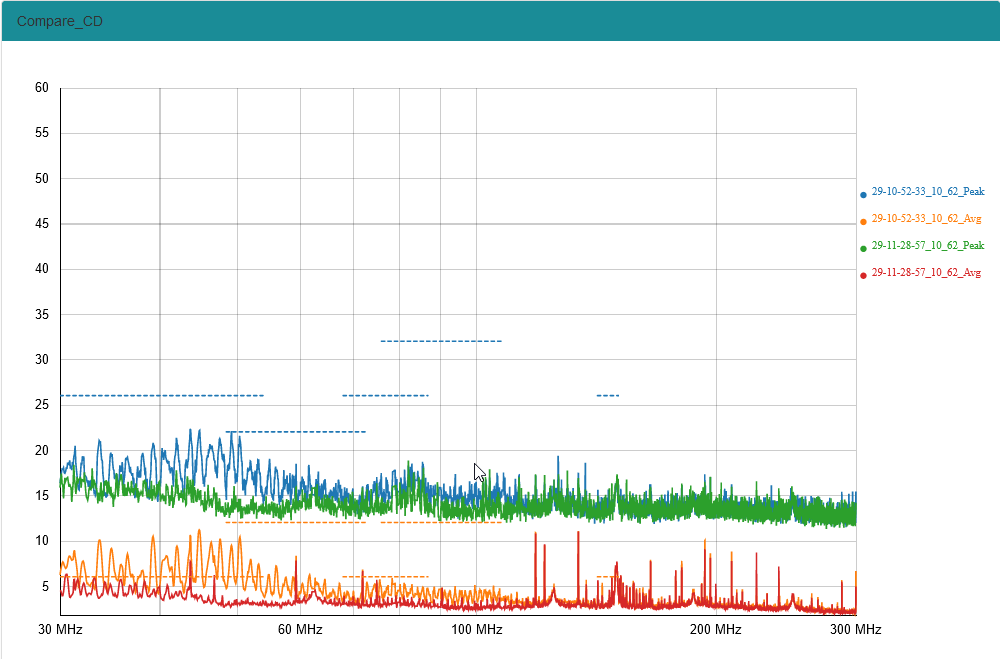
Click the "Print" button on the panel of the comparison page to generate a PDF report (optional):

- Waveform comparison before and after rectification
- Learn how to upload test data....
- Learn more about EMC test....