How to use GreatMiner - CDM Part
- GreatMiner App Usage
- Installation
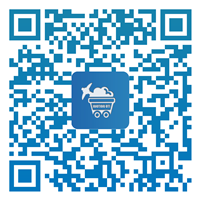 Scan QR code aside
Scan QR code aside
- Allow permissions at first run
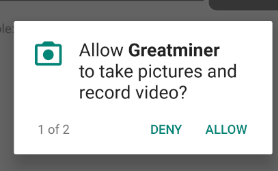
- Login Account
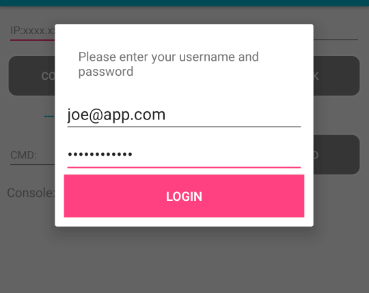
- Login Success

- Installation
- How to conduct EMI test
- Check account status, see Section 1.4
- After login, input IP Address and Port Number, then click "Connect" button to connect Oscilloscope
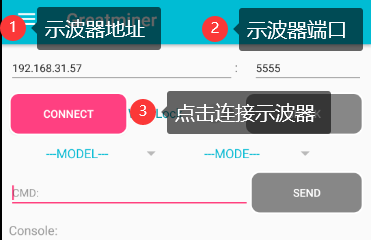
- Select device and await device initialization
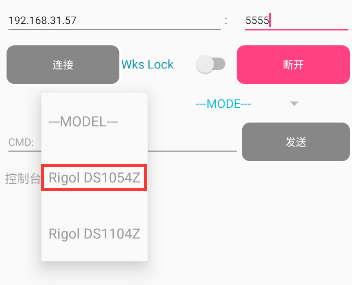
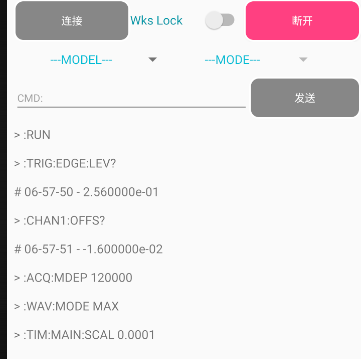
- Scroll spinner "Mode" -> "CDM", start automatic data acquisition.

- Test started:
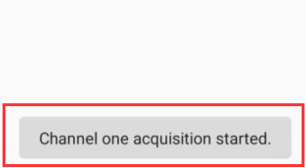
- Test upload undergoing:
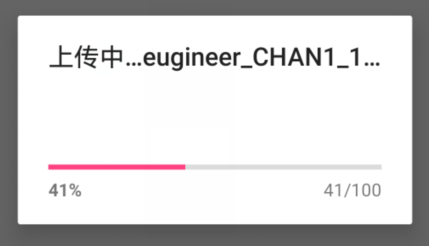
- Test completed:
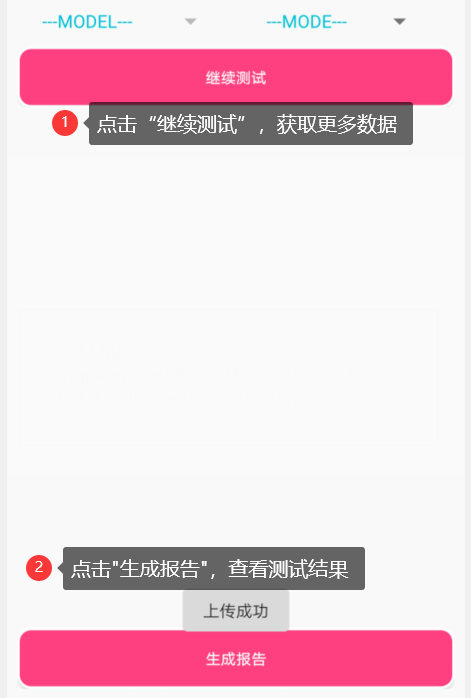
- On Create Report Page, Find out the upload results, as shown in the figure below, the "Source Files" multi-selector lists all data for generating EMI report.
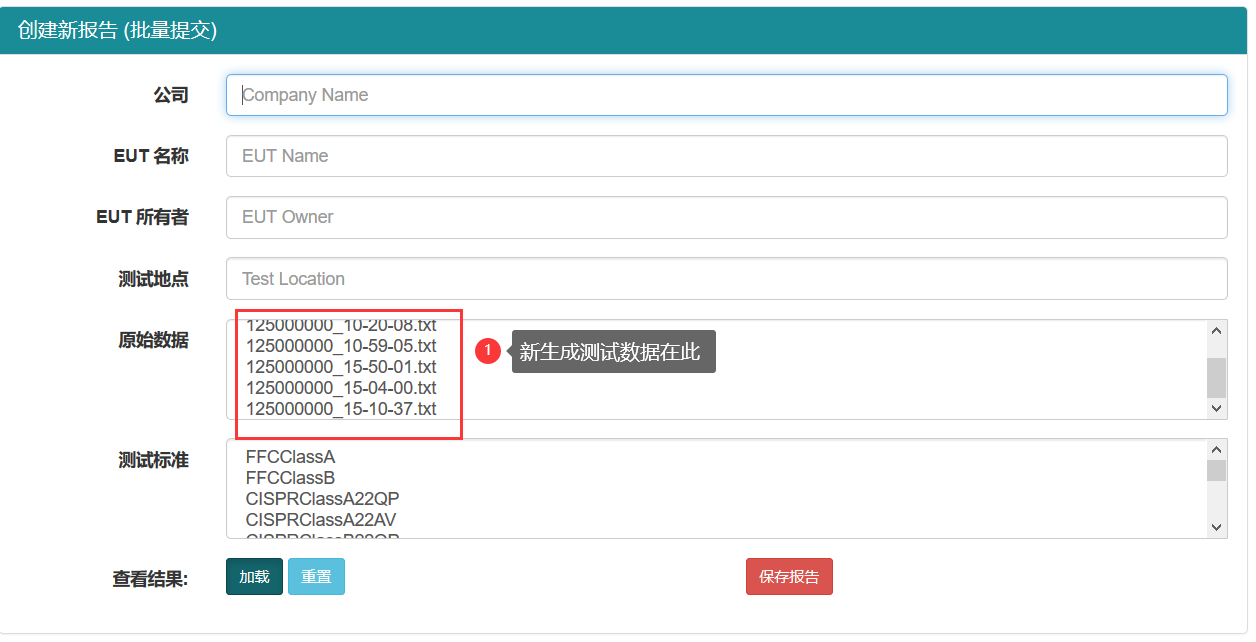
- On Create Report Page,Mouse Hover on an option of "Source Files" multi-selector to see reported date.

- Learn what to do next, How to use GreatMiner - CDM Part